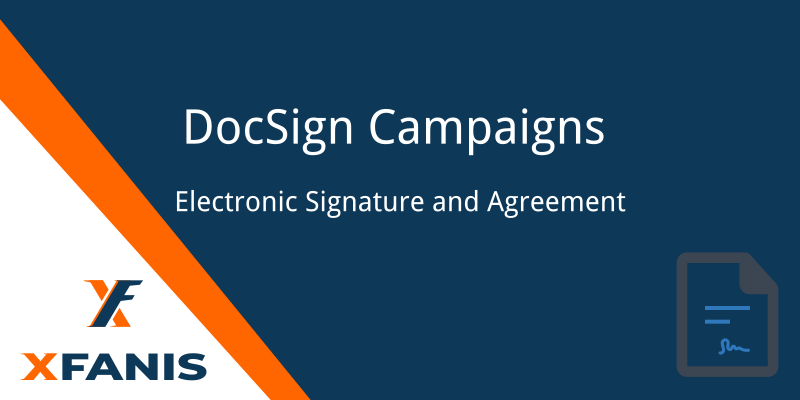XF DocSign Campaigns
Key Features:
- Electronic Signature and Agreement system in Odoo.
- You can attach any type of document as attachment or as link.
- You can add document using built-in visual editor.
- One document can contain multiple language version and user can select most suitable one to read and sign.
- You can send document to sign for company staff or other internal users, if they have account in your system.
- There are 2 method to sign document: clicking button or drawing signature using mouse/touchscreen/trackpad
How it works:
After installing the module, DocSign Manager can add new documents and send them to sign.
For example, 3 document with different source are added as demo data.
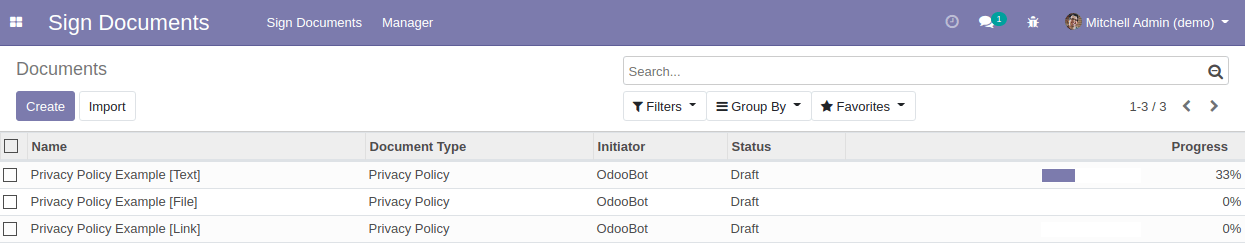
The document managing form looks like that:
Document Lang Versions: you can add version for each installed language in your system
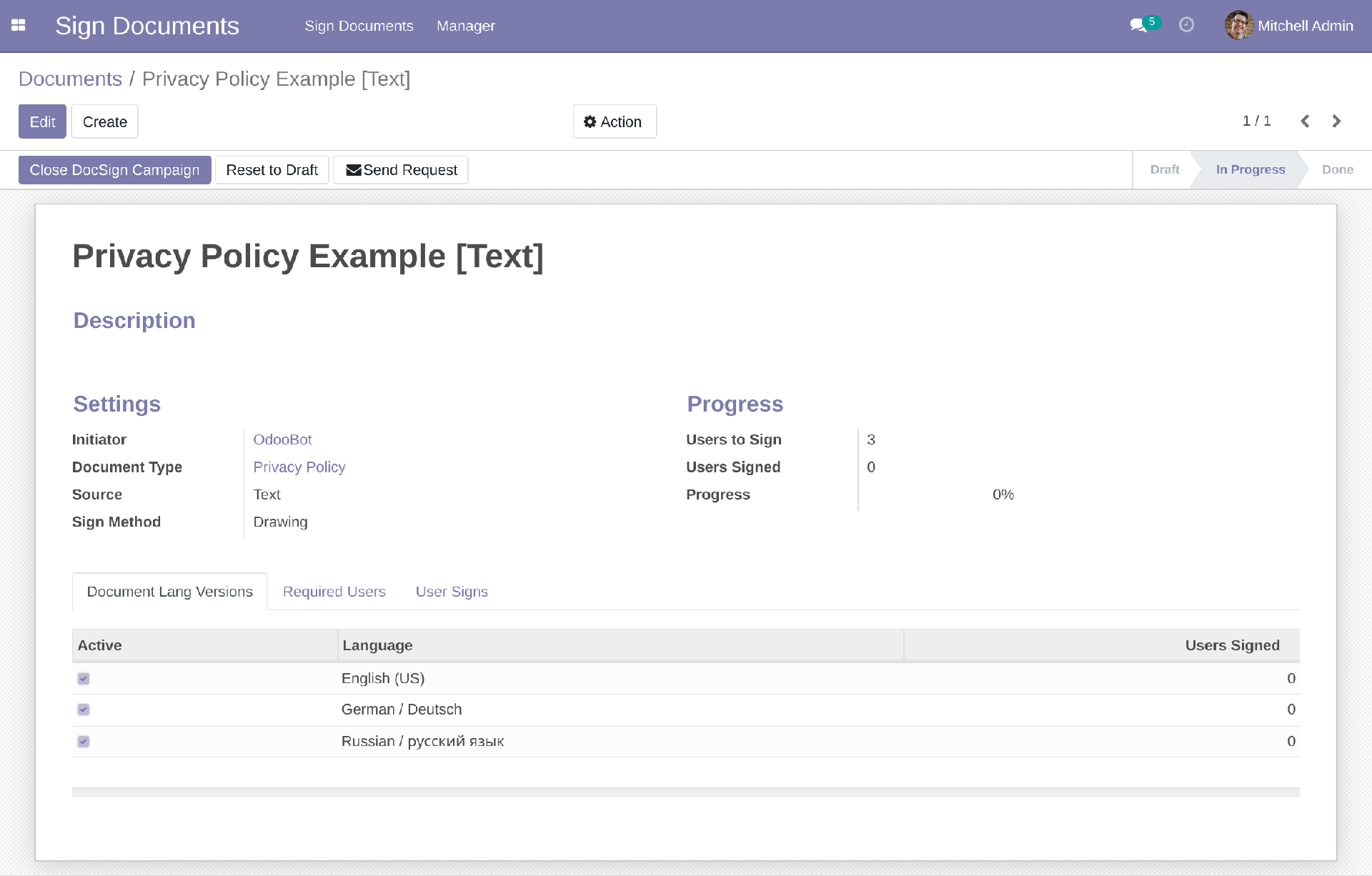
Form to add Lang Version looks like that: It is built-in visual editor:
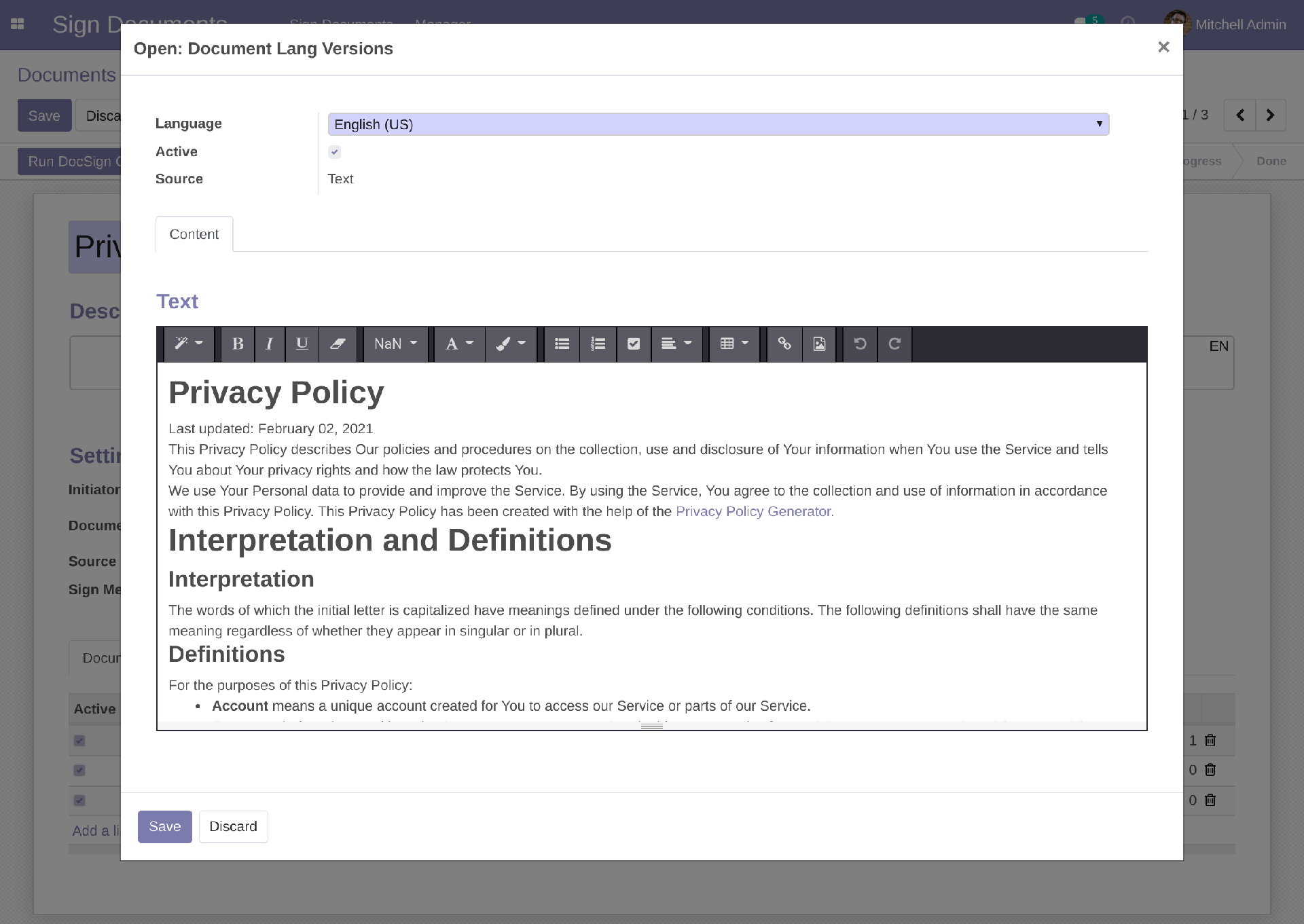
Required Users: Users which are requested to read and sign the document
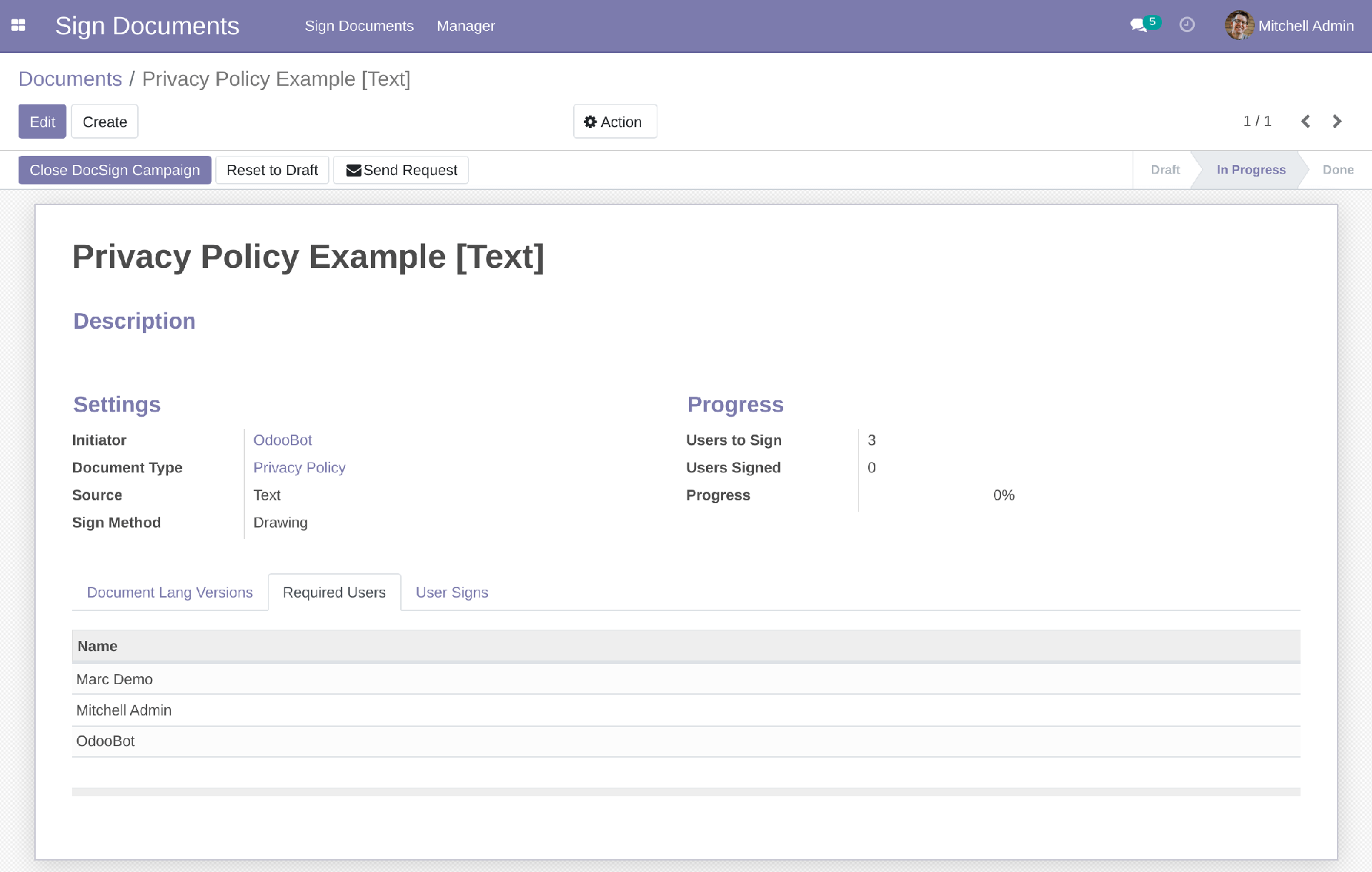
User Signs: In that tab you will see list of users signed the document with timestamp.
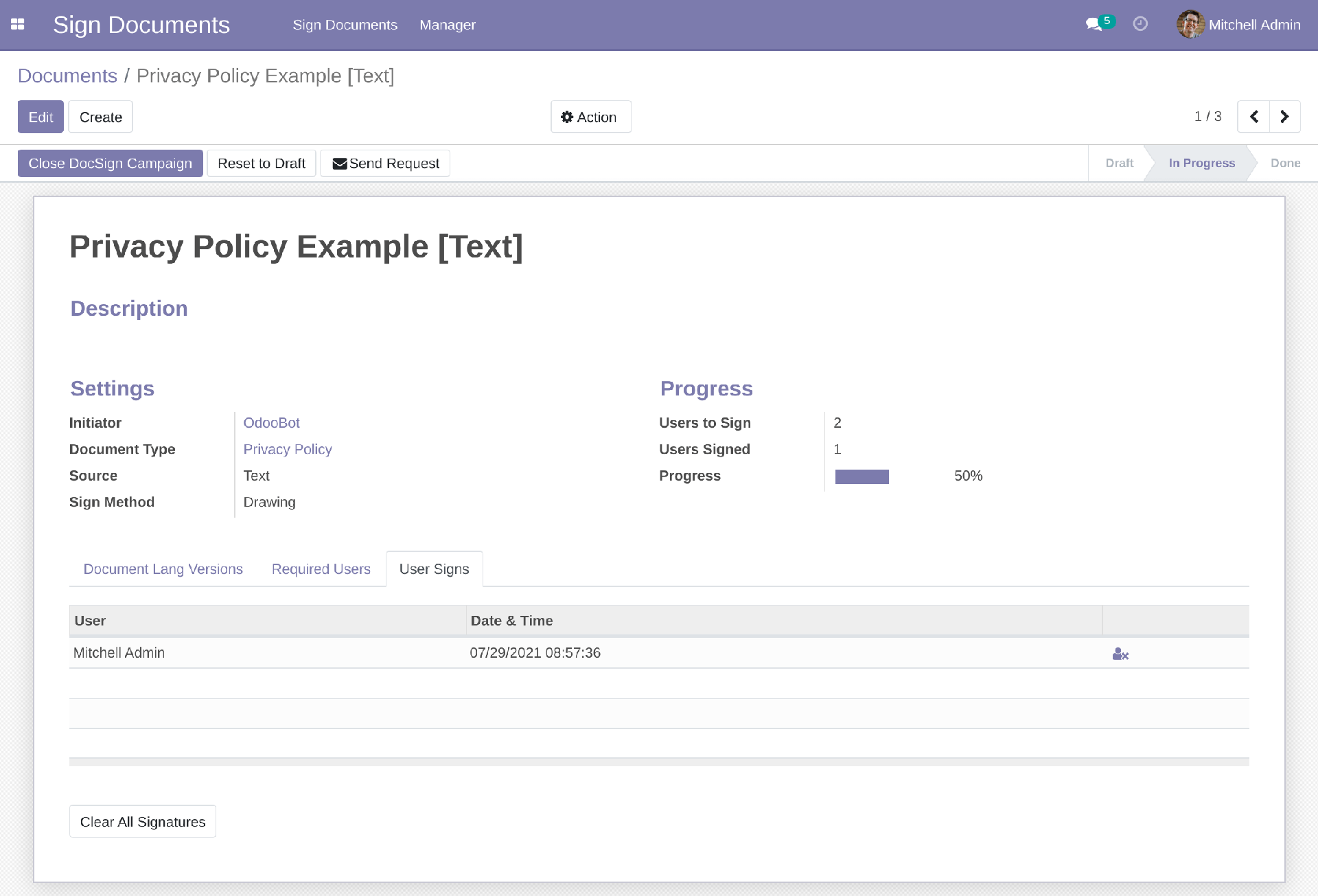
After running DocSign Campaign you can send request to read and sign the document. To do it click the "Send Request" button and select users:
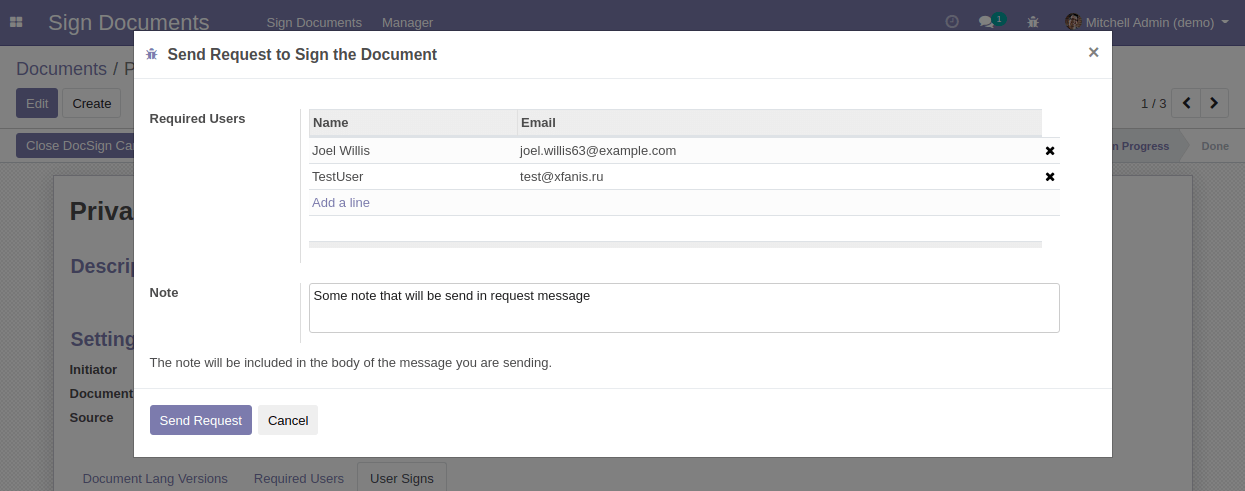
Each selected user will receive email message with request to read and sign the document:
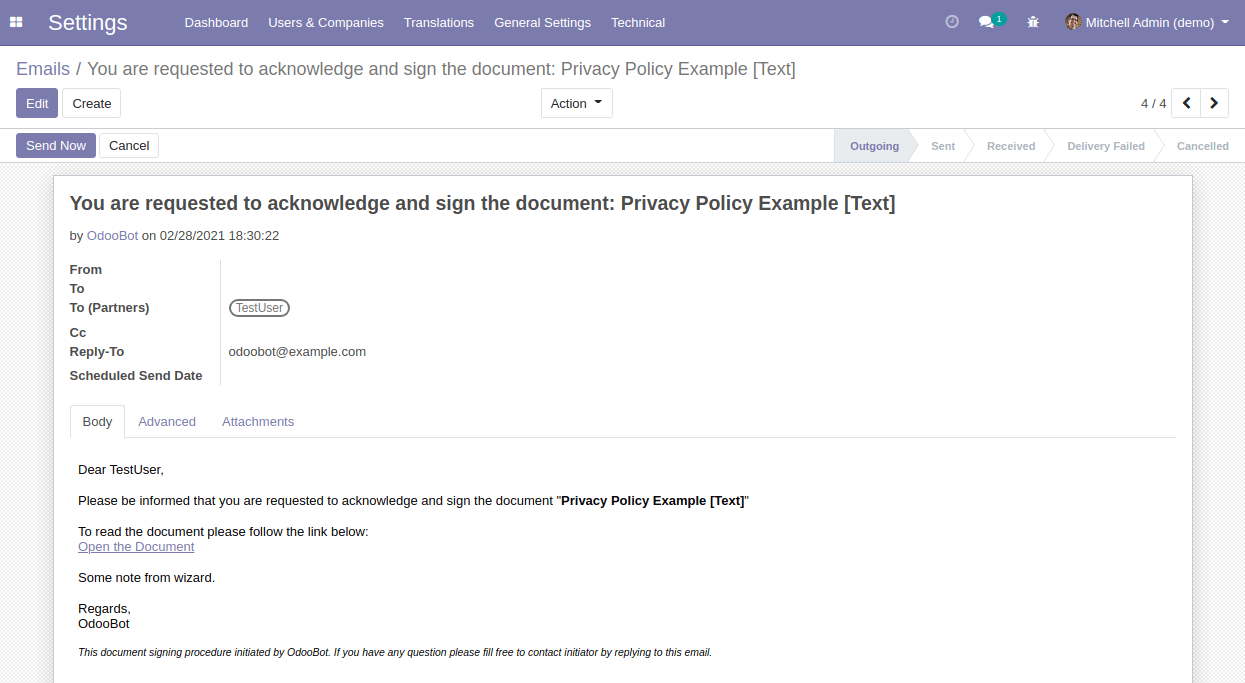
The document signing process for users looks like in screenshots below:
The list of documents that user is requested to sign:

The form of the document through the eyes of the user: Start (The checkbox is unable to mark)
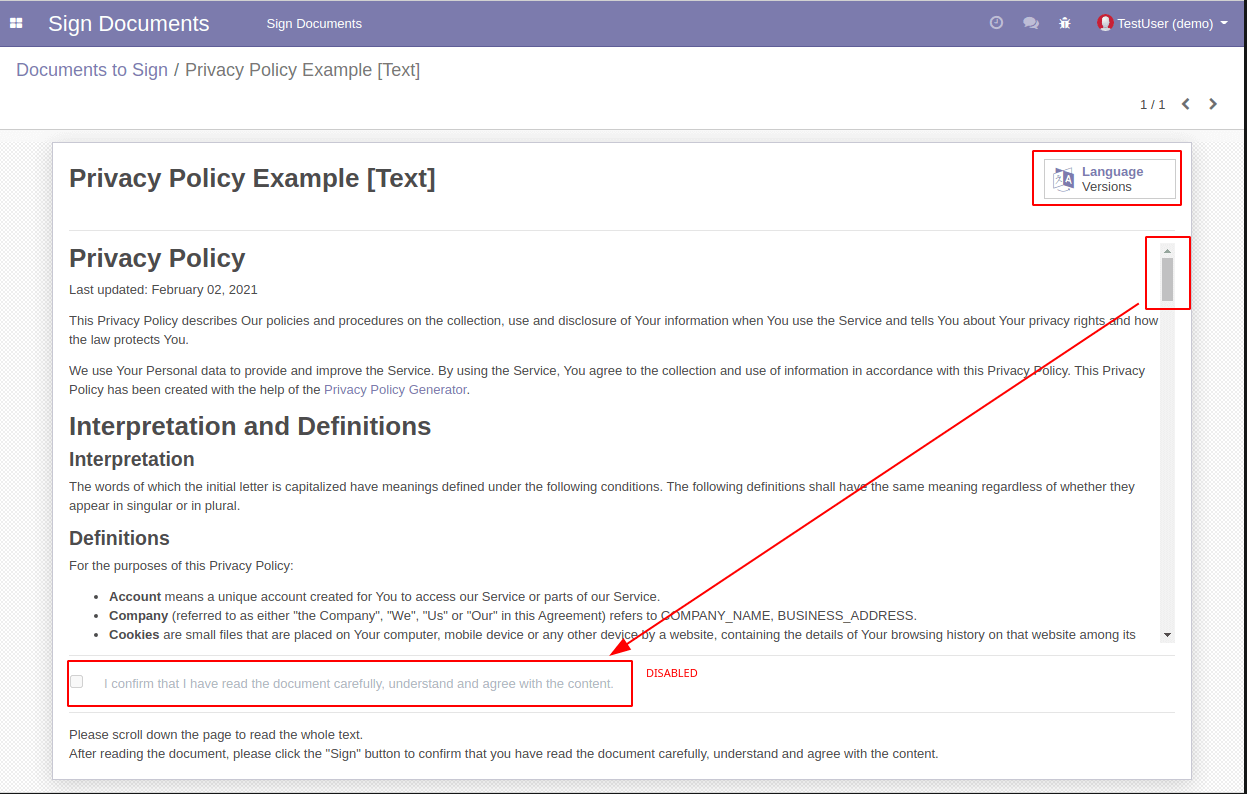
If document has multiple language version, user can select most suitable one by clicking the button "Language Version"
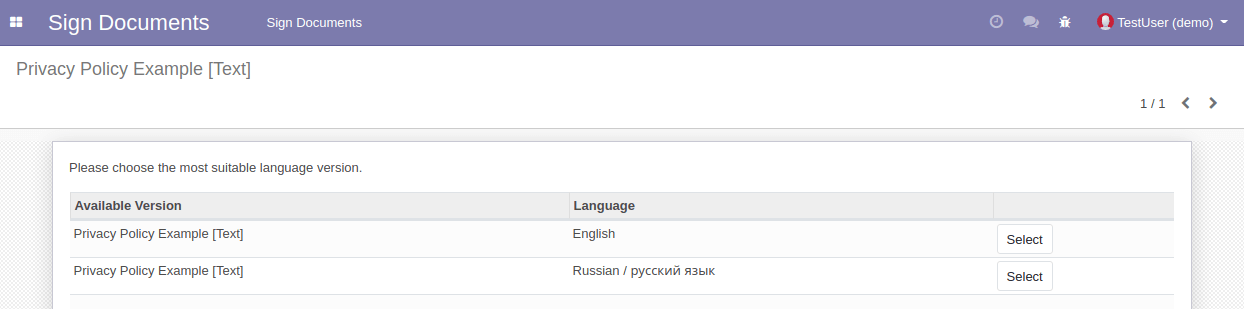
The form of the document after finishing to read (The document is fully scrolled and user can mark the checkbox):
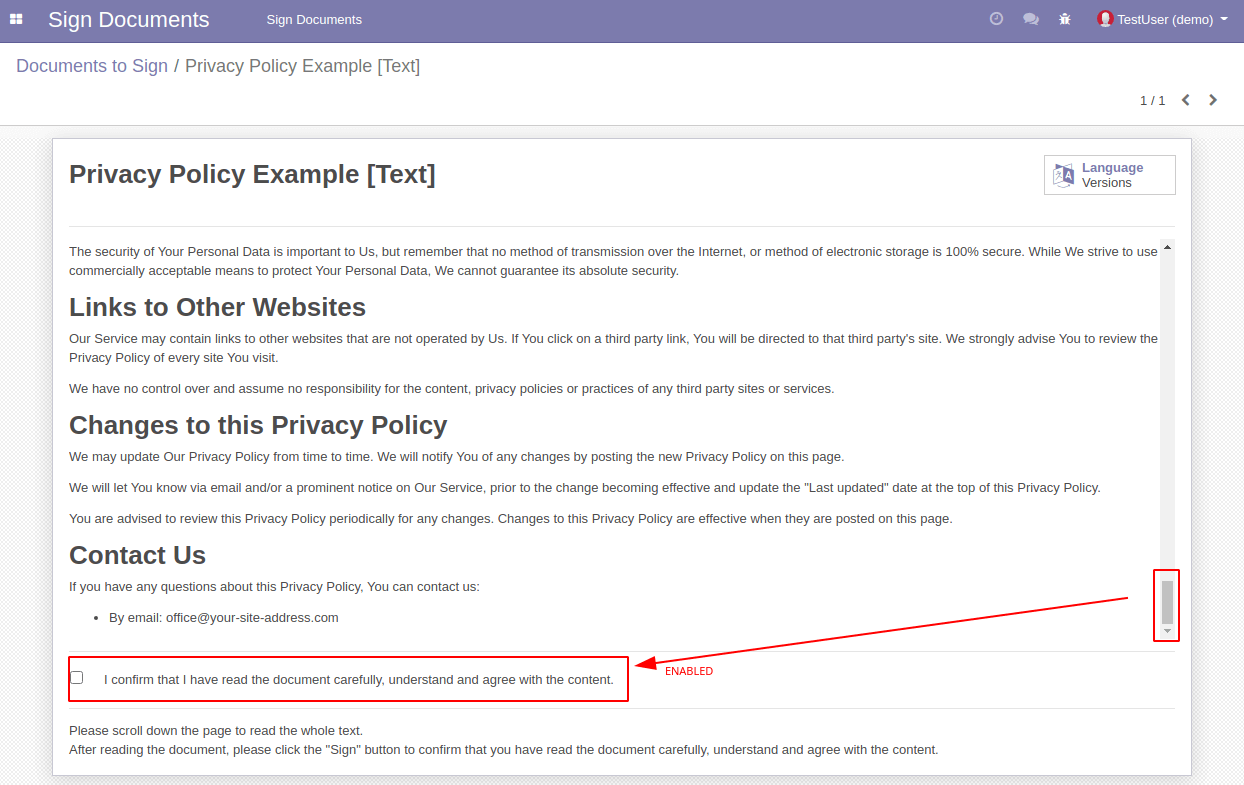
After ticking the checkbox the "Sign" button or "Sign Drawing" area appears (according to sign method):
Demo Video: Signing Document using computer or using smartphone
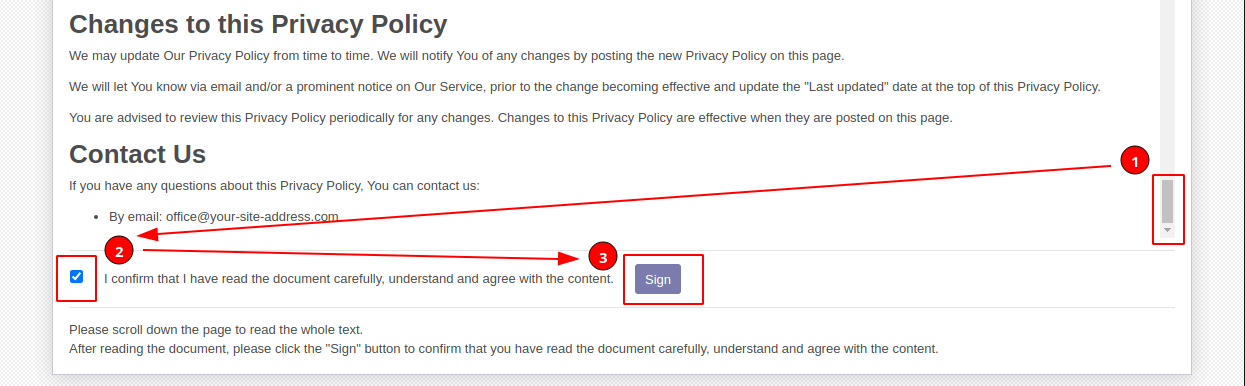
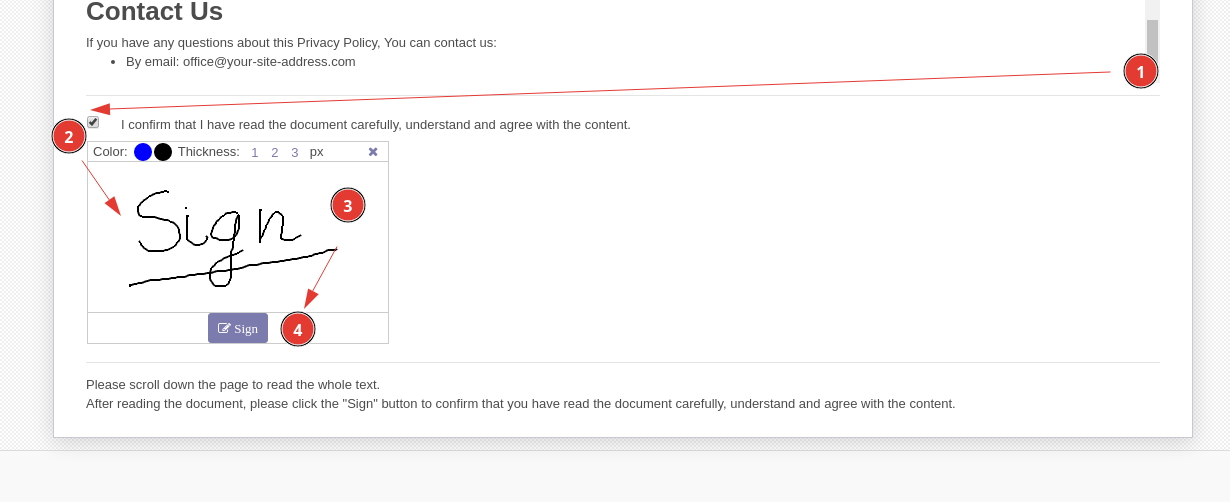
After clicking on the button it will be considered that the user has signed the document:
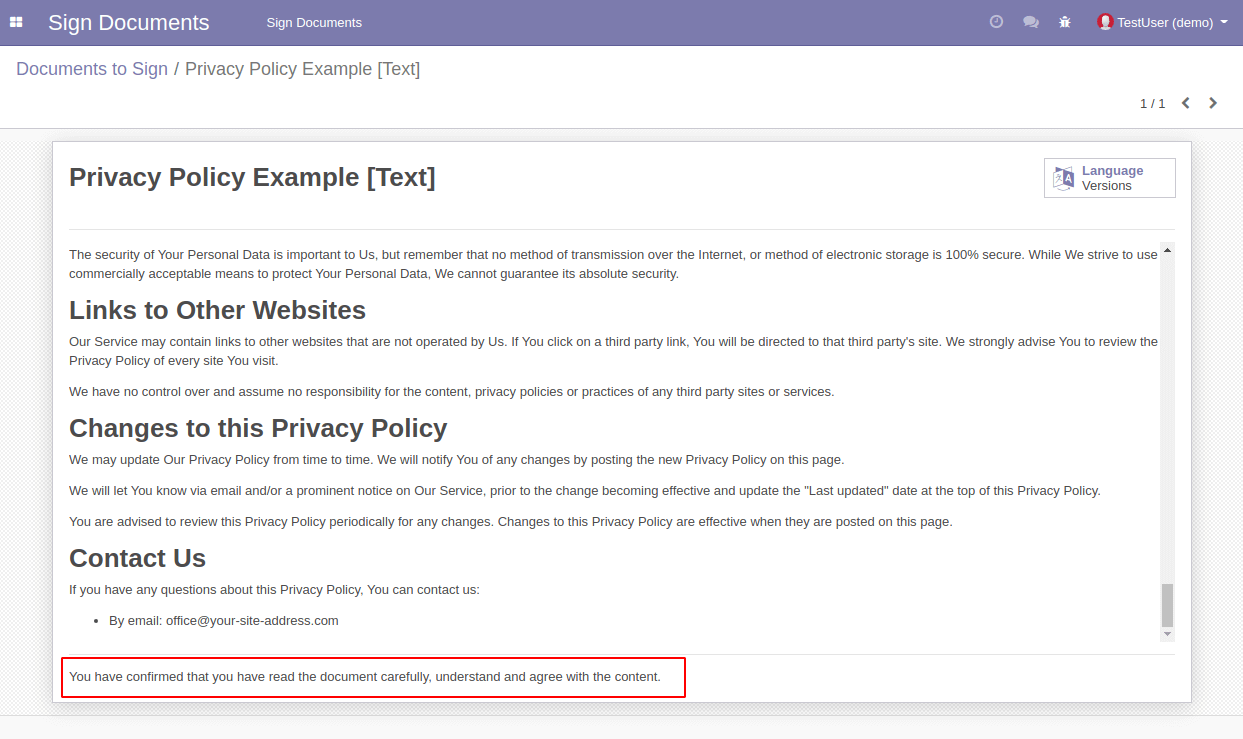
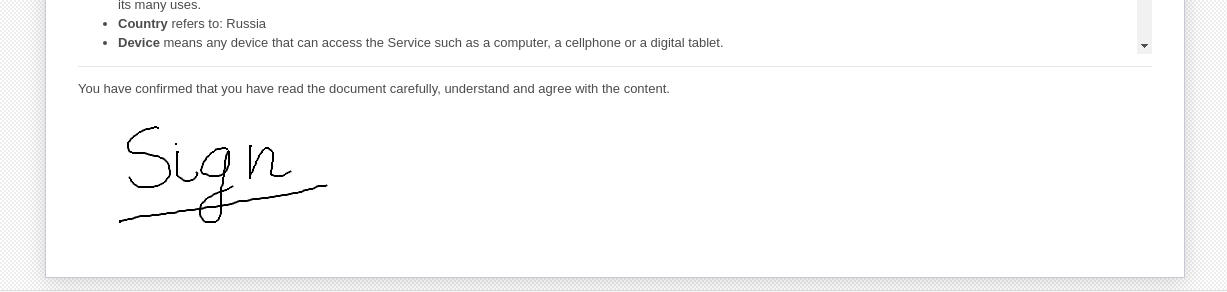
User can see the list of own signed document:

If you want to add document as attachment or link, the process is similar. Instead of a field for adding text, you will see a field for linking or uploading a document.
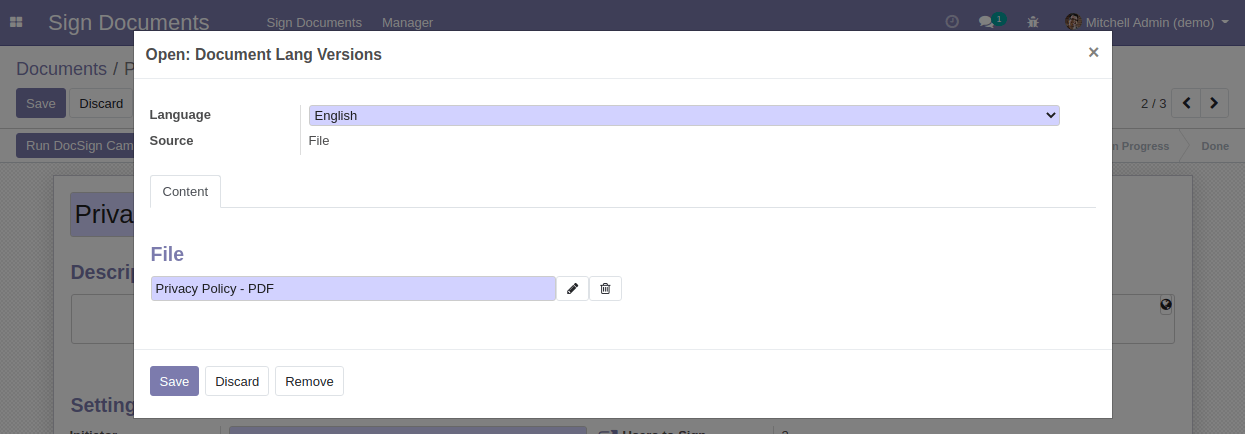
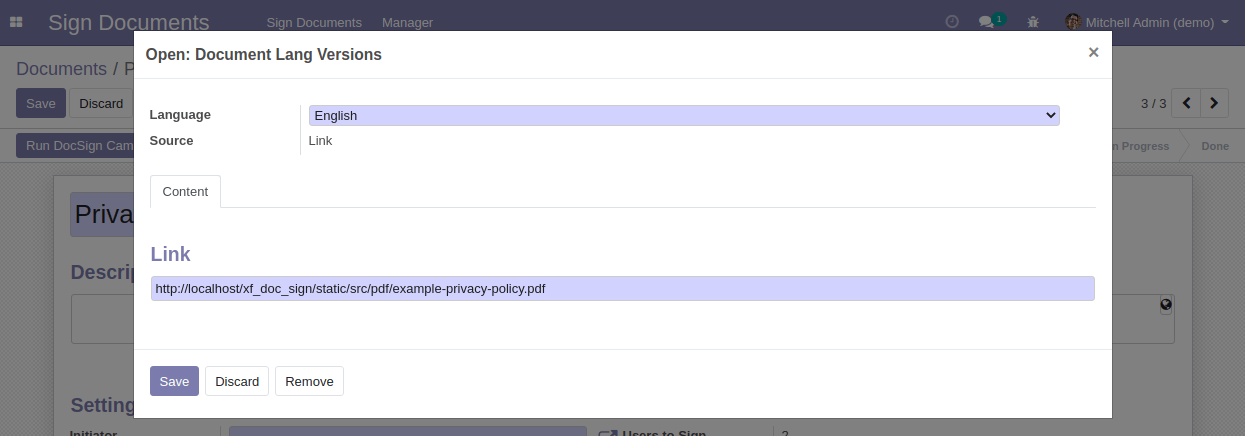
The user will see more simple form and should download document to read and after reading tick the checkbox and click the "Sign" button:
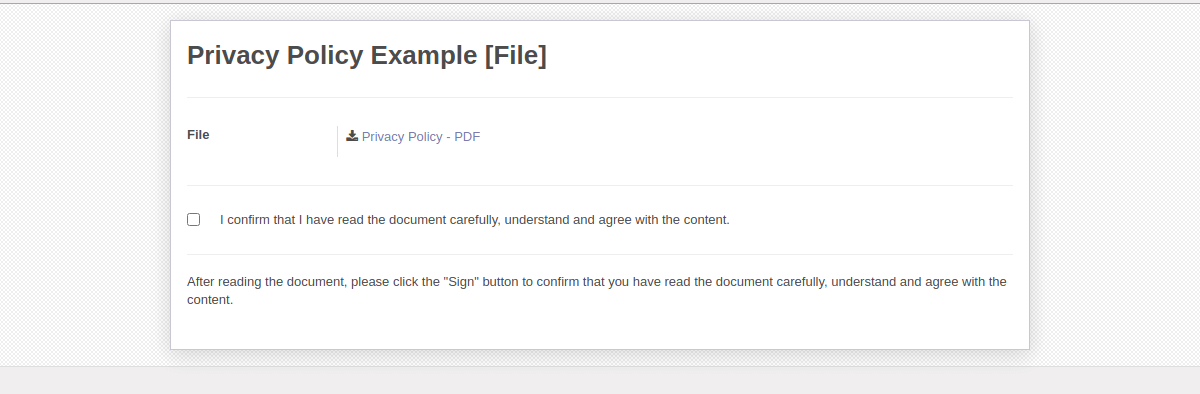
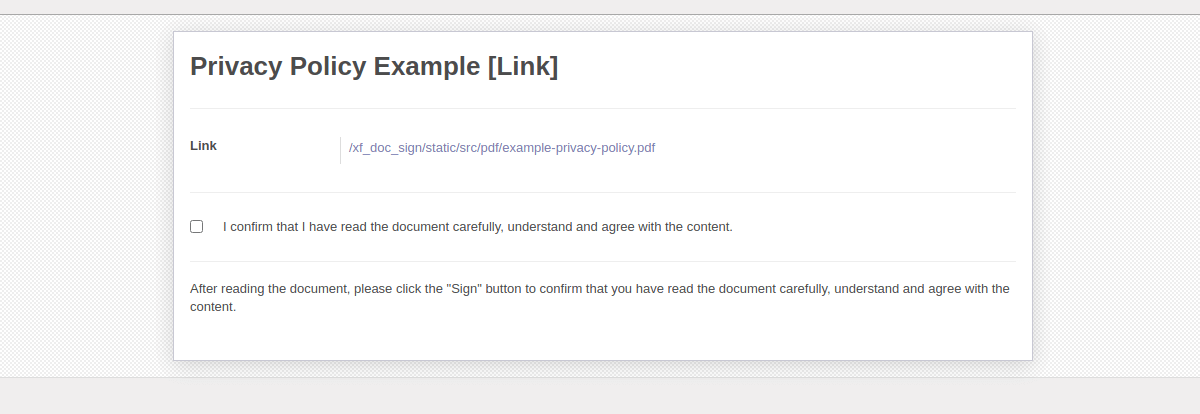

Email: [email protected]
Telegram: https://t.me/xfanis
Twitter: https://twitter.com/XFanis_Dev